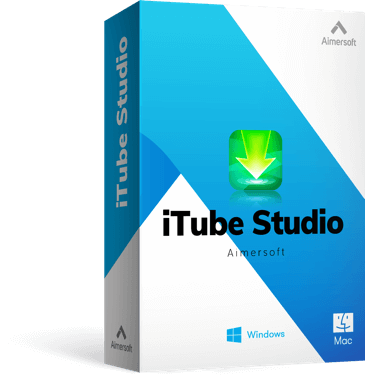Family road trip can be a fun adventure, but if it's a long trip, it will become boring. So watching a series or enjoying movies is the best way to spend time during this long trip. You’ll be surprised how fast the ride goes by.
Streaming may be the most convenient way to watch most movies, but burning your downloaded favorite music playlist to CD or videos to DVD is also a good way for having a physical copy as a fall back.
Sometimes, you might want to enjoy videos on phone, TV or other devices. So downloading entire playlist of your favorite videos and then transfer them to your devices would give you better watching experience on your mobile devices.
Using high tech download logic accelerator that ensures that you make the most out of your connection and gives you the fastest possible download speed.
Supports downloading in lossless formats, which use compression algorithms that preserve audio and video quality. Means the audio and video are exactly the same as the original.
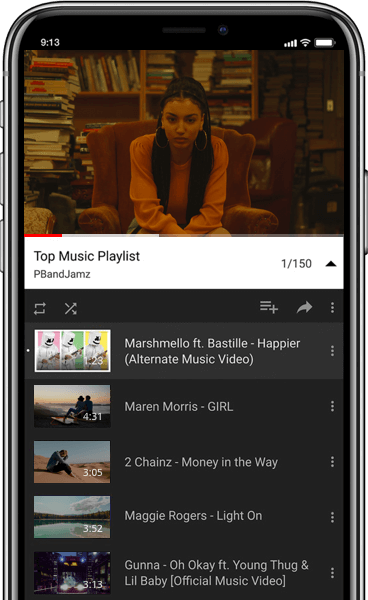
There won't be any limitation for the numbers or the size of the content of the playlist that you want to download. So that you can fully download the whole playlist at once.
The price should be reasonable and affordable. And it have to be worth your money by providing stable performance, excellent service and continuous update.
With iTube YouTube Playlist Downloader, you can easily download YouTube videos, playlists, channels and user contents to computer for free.
Ddownr.com is one of the best online tool to download YouTube files or a playlist because it you can download them in an array of formats.
Videoder would be your best choice to be used to download YouTube playlist on mobile, it supports lots of format including as Mp3s and other music files.
You can look for your favorite music from this Spotify Playlist Downloader, and arrange everything with just one click.
Ultimate Video Downloader is one of the popular extension of Google Chrome that allows users to convert the playlist and songs from Spotify to MP3.
Fildo is an app that can convert your Spotify playlist to MP3 easily and quicky on your mobile devices.

SoundCloud is like a social network for the distribution of audio tracks. It’s more like an open global community for anyone to upload and store audio content, discover new music and podcasts, connect directly with fellow fans and favorite artists in real time.
If you want to save your favorite SoundCloud playlist and burn it to DVD. Or just wanna download entire SoundCloud playlist at once, just check the answer down below.

Deezer, a web-based music streaming service that launched in France, gives music lovers the ability to enjoy music content from many of the major record labels across the world.Currently has a huge music library of over 56 million of tracks.
To better enjoy Deezer music offline, you can download the entire Deezer playlist with the following easy-to-use music downloader.
Pandora is an internet radio service that uses an ingenious algorithm to create custom stations that are personalized to your own tastes. So listeners can easily explore new songs they like based on a vast amount of variables.
If you are looking for a Music Playlist Downloader for Pandora to download Pandora audio tracks in bulk, please keep reading.
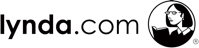
It's a subscription-based online training and learning centre that has thousands of professionally-produced cources and tutorial videos taught by experts covering a wide variety of creative, technology, and business topics.
To download and save some tutorials for watching over and over again to perfect your knowledge, you can download Lynda playlist.
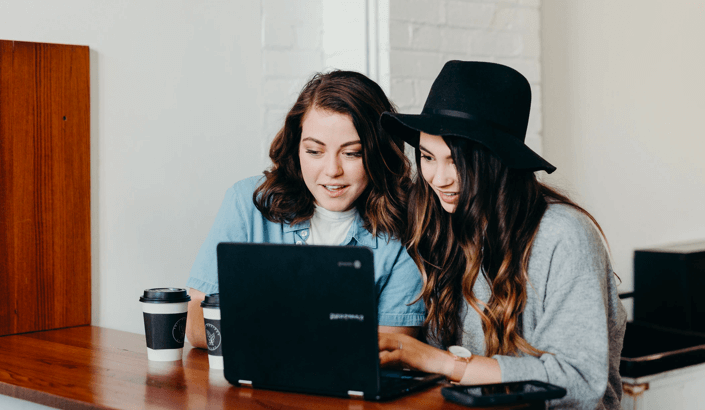
If you want to download entire playlist of videos, try iTube HD Video Downloader; if it is a playlist of audios or music, try iMusic.
One of the ways to enjoy YouTube is to make your personal YouTube playlist. If it is your first time to make YouTube playlist and you don’t know what and how to do it, you may follow the given steps below:
Exporting YouTube playlist to excel is one of the way to save your YouTube playlist. It contains the title, url, channel, description of the videos in playlist so that you can easy find your lost favorite video in the future if there is some deletions.
In the age of technology where efficiency and speed are valued, sharing YouTube playlist has become one of the fastest means of dispersing playlist information to the intended audience.
You can transfer a YouTube playlist from one account to another without using any application. Here is a step-by-step guide on how to copy playlist YouTube using this method: