Aimersoft Video Converter Ultimate is an intuitive and fast converter. With this fast video converter, you can effortlessly convert video and audio files to any format in high quality which enables you to play videos on various devices and web platforms. Just enjoy video/audio files anywhere and anytime you like.
With the High Speed Conversion technology, Aimersoft Video Converter Ultimate can convert videos, movies, music, and DVD files to HD quality at 90X faster speed.

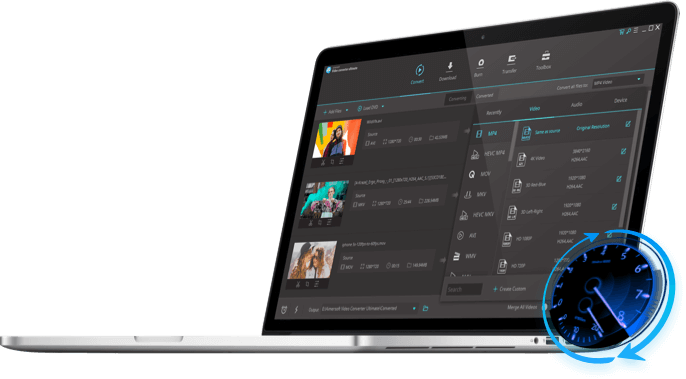
For popular formats like MP4, MOV, it can convert videos without decoding and redecoding process.
Advance hardware acceleration of NVIDIA CUDA, NVENC, and Intel HD Graphics to achieve fast conversion.
Make full use of your multicore processor to convert files with different GPU cores to accelerate each single file conversion.
Convert videos, movies, music, and DVD files to any format, like MOV to MP4, DVD to MP4, MP4 to MP3, etc.
Convert video and audio files to device-compatible formats, like MP4 to iPhone, MOV to Xbox, etc.
With the provided web video presets, you can directly convert video for YouTube, Facebook, Vimeo, and more.
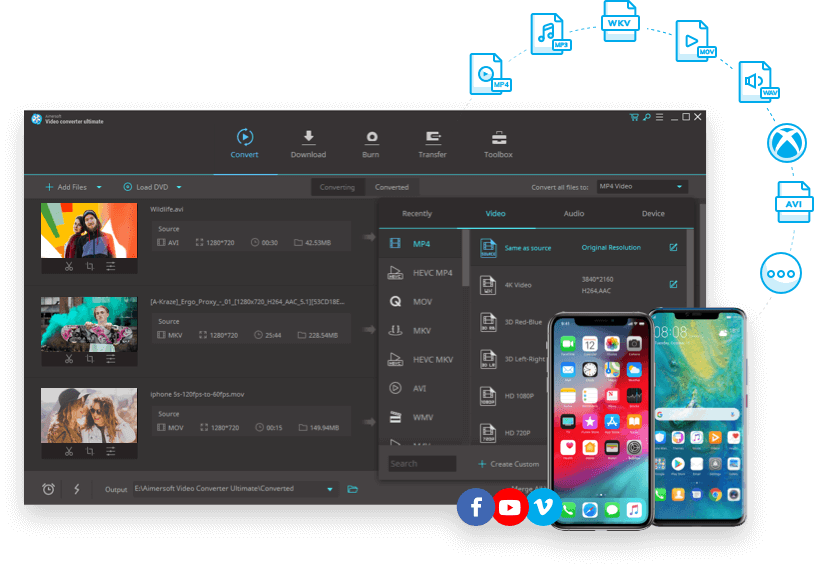
Aimersoft Video Converter Ultimate can download and convert virtually all kinds of videos or music from YouTube, Hulu, Vimeo, and many other online sites. Besides, with a built-in video recorder, you can record your desktop activities or videos from online sites with voice. And the key features is listed as follows:
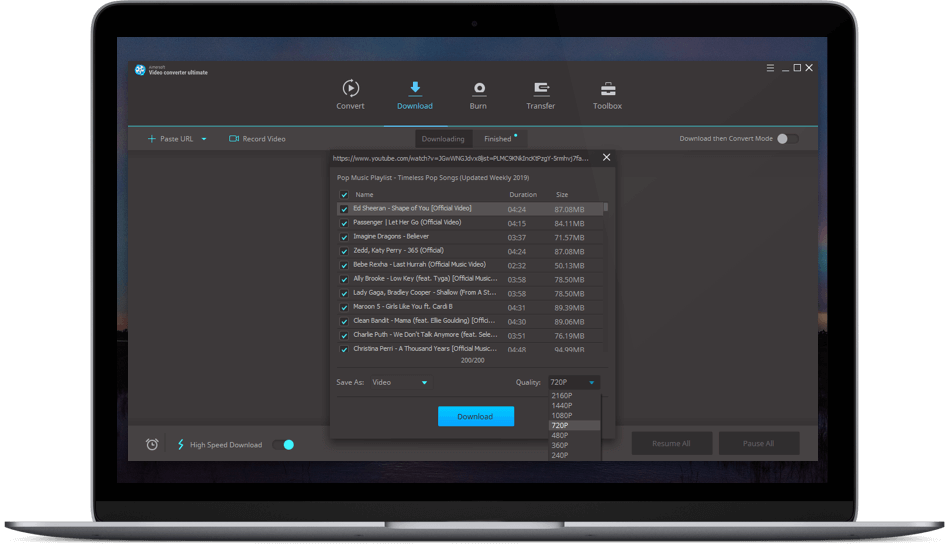
Aimersoft Video Converter Ultimate is a powerful DVD tool that can help you rip DVD to any format as a DVD ripper and burn any video to DVD with free DVD menu templates as a DVD burner & Blu-ray disc burner.
With this DVD ripper for Mac/Windows, you can
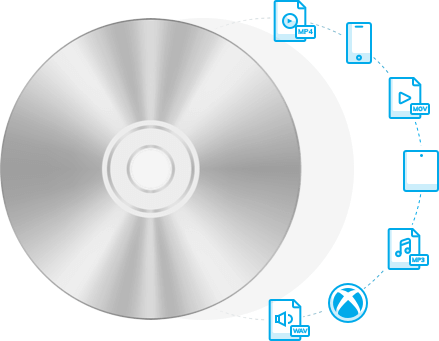

Thanks to the DVD burner, you can easily
Aimersoft Video Converter Ultimate is a lightweight video editor and video compressor. It can meet all the common video editing demands with easy-to-use interface. And you can compress video and combine videos with this useful all-in-one video tool effortlessly.
With the video editing software, you can





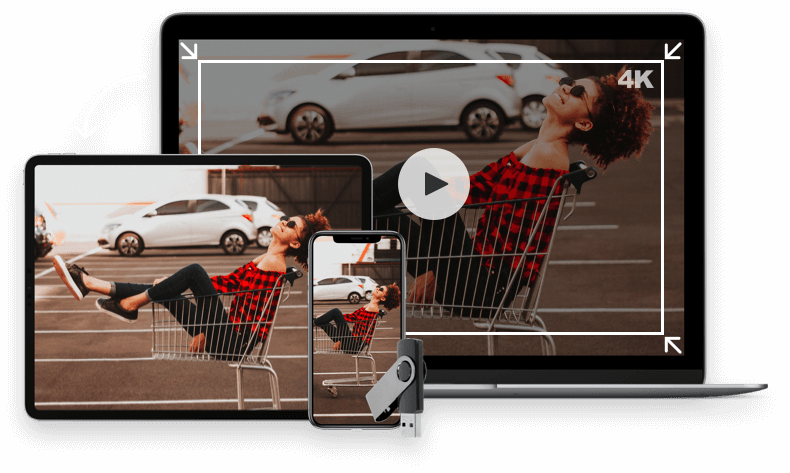
With the best video compressor, you can easily
Aimersoft Video Converter Ultimate is more than a video converter/DVD burner/DVD ripper/video editor/video compressor. It owns many other useful features making it much value of money.
Record your desktop activities for recording games or video tutorials. Besides, you can record videos from online sites.
Auto-fix or edit metadata file manually.
Make GIF picture from a video or photos.
Convert video to VR compatible format and enjoy it on your VR devices.
Convert images between formats like PNG, JPG, BMP, TIFF, etc.
Rip CD to MP3, OGG, or other audio formats for easy listening.
Compress video with less quality loss.

This program just does what it promises: rip DVD, convert video/audio, edit video, download video and even convert 2D video to 3D video. It’s a must for Mac users.

Now that I have this program, everyone in my family comes to me to put their camcorder and iPhone movies on DVD and YouTube. Because the function is so easy, I really don’t mind - it's even kind of fun!

I was having a tough time trying to figure on how to convert some heavy duty video files given to me by friend. The videos were super HD ranging from 1gb to 100 gb each file. Aimersoft''s software brought it down to 10% of its original while maintaining the full quality...
Your All-in-one Video and DVD Solution. Best Value of Money.